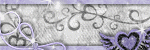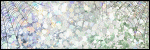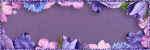Contact me
When purchasing a kit directly and you can't put a message in PayPal please let me know through mail which kit you purchased so I can send you the downloadlink!
Mail me
chichidezign@gmail.com
Hugz Cin
Snag My Blinkie
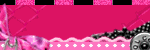
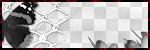
CT Blinkie

Snag my Stalkerbadge
Thursday, January 27, 2011
Tag Template 4_2011
You can snag the template HERE
Labels:Tag Templates | 2
comments
Saturday, January 22, 2011
Tag Template 3_2011
You can snag the template Here
Labels:Tag Templates | 4
comments
Friday, January 21, 2011
Tag Template 2_2011
You can snag the template HERE
Labels:Tag Templates | 2
comments
Thursday, January 20, 2011
Tutorial Anguished FTU
* I used the licensed artwork from Dark Yarrow
You can purchase her work at DReamscape Imaging Here
* FTU kit - Anguished of Gothic Inspirations
You can find her blog Here and the kit Here
* Mask Chichi_Mask_2 wich you can grab Here
* Plugins needed:
Alien Skin Xenofex 2 - Unlimited 2.0
Let's go!!
Open Frame 1 - crop with 55% - all layers not checked.
Add dropshadow 0-0-85-10 - black.
Copy and paste Paper2-GI_AnguishedTS as a new layer - crop with 75% - all layers not checked.
Layer - load mask - load mask from disk - invert transparency unchecked - merge group - arrange below frame.
Layer - duplicate. Image - flip. Image - mirror.
Effects - plugin - Xenofex 2.0 - Crumple with next settings
Effects - plugins - Unlimited 2.0
Special Effects 1 - Aged Film with next settings
Copy and paste Frame3-GI_AnguishedTS as a new layer - crop with 75% - all layers not checked. Add dropshadow as before.
Copy and paste Flower-GI_AnguishedTS as a new layer - crop with 35% - all layers not checked - arrange above frame.
Put the flower on to the topright of your frame. Add dropshadow as before.
Copy and paste Pin-GI_AnguishedTS as a new layer - crop with 35% - all layers not checked - arrange below your masks.
Put the pin behind the flower at the topright of your frame. Add dropshadow as before.
Copy and paste Doodle-GI_AnguishedTS as a new layer.
Check the duplicated mask - copy and paste Alter-GI_AnguisheTS as a new layer - crop with 75% - all layers not checked.
Arrange the alter in the frame - erase the pieces that comes out the frame. Add dropshadow as before.
Check your top layer - copy and paste Candle4-GI_AnguishedTS as a new layer - crop with 75%.
Put the candle to the left side of your frame. Add dropshadow as before.
Copy and paste Keys-GI_AnguishedTS as a new layer - crop with 45% - all layers not checked.
Image - rotate - 25 to the right - all layers not checked!!Put the keys on the bottomright of your frame.
Add dropshadow as before.
Copy and paste Wordart-GI_AnguishedTS as a new layer - crop with 65% - all layers not checked - arrange the wordart to your likings.
Copy and paste your tube of choice as a new layer - add dropshadow 6-0-85-10 - black.
Using a font of choice - add your name to your tag.
Add proper copyright info then save as .png
This tut was written on 01/20/2011.
The concept of the tutorial is copyrighted. Please feel free to LINK to the tutorial , please do NOT copy it any way to put online, pass out or re-write without permission.
The image you create using this tutorial is for you to do what you wish except for monetary gains or for merchandising.
© Cindy 2011 Any resemblance to another tutorial is purely coincidental. Proud member of TWI http://www.tutorial-writers-inc.com/
Chas of Chas ScrapnBitz did a wicked job on my tut.
TYSM Chas, love it!!
Labels:Tutorials | 3
comments
Tuesday, January 18, 2011
Tutorial Timeless Romance (FTU)
* I used the licensed artwork from Anna Marine
You can purchase her work at CDO Here
* FTU kit - Timeless Romance of Gothic Inspirations
You can find her blog Here and the kit Here
* Font i used: Oceanside
* Plugins:
Eye Candy 4000 - Gradient Glow
1. Open a new canvas, 750 by 700 transparent.
2. Copy and paste Frame1-GI_TimRom as a new layer.
Resize with 50 % - all layers NOT selected.
Edit - sharpen once. Add drop shadow 0, 0, 85, 10.00 - black.
3. Using the selection tool- set on rectangle - draw out a rectangle shape in the center of the frame
New layer - Copy and paste a paper of choice in selection.
Selections - select none.
4. Copy and paste Frame5-GI_TimRom as a new layer.
Resize with 85% - all layers NOT selected.
Edit - sharpen once - Arrange to the bottom of your tag.
5. Copy and paste Doodle-GI_TimRom as a new layer.
Arrange the doodle below the flowers.
6. Copy and paste Wings-GI_TimRom as a new layer.
Arrange to the bottom of your tag.
7. Copy and paste Leaves-GI_TimRom as a new layer.
Resize with 65 % - all layers NOT selected.
Arrange this to the top and arrange as above.
then erase part of the branch so it looks like it is weaved.
See example
8. Copy and paste Flower2-GI_TimRom as a new layer.
Resize with 35 % - all layers NOT selected.
Duplicate the flower - resize with 65 %.
Arrange both as above.
9. Copy and paste WordArt1-GI_TimRom as a new layer.
Resize with 50 % - all layers NOT selected.
Effects - plugins - Eye Candy 4000 - Gradient Glow
Use following settings
Add drop shadow 0, 0, 85, 8.00 - black.
10. Copy and paste your tube of choice as a new layer.
Arrange as you like and add drop shadow to your likes.
11. Using a font of choice - add your name to your tag
Add proper copyright info then save as .png
Nog geen nederlandse vertaling voor deze les beschikbaar.
This tut was written on 08/31/2010.
The concept of the tutorial is copyrighted. Please feel free to LINK to the tutorial , please do NOT copy it any way to put online, pass out or re-write without permission.
The image you create using this tutorial is for you to do what you wish except for monetary gains or for merchandising.
© Cindy 2010 Any resemblance to another tutorial is purely coincidental. Proud member of TWI http://www.tutorial-writers-inc.com/
Labels:Tutorials | 0
comments
Tutorial Bloody Vanity (PTU)
Needed:
* Scrapkit Bloody Vanity of Gothic Insirations.
You can find her blog HERE and purchase the kit HERE
* One close up tube max 450 pix high.
* One full tube max 575 pix high.
I used the licensed artwork of Ismael Rac.
You can purchase his tubes HERE
* GrungeMask2_Rose you can download HERE
I used the font Chivalry Decorative which you can find Here
Let's go
Open everything in Psp - new folder 650/650 transparent.
Activate Splatter-GI_BloodyVanity - copy and paste as a new layer - move the splatter to the upperright.
New layer - select all - activate Paper1-GI_BloodyVanity - copy and paste in selection - select none.
Layers - new masklayer - from image - search GrungeMask2_Rose - just mark luminance from source -
merge grouplayer.
Activate Flower-GI_BloodyVanity - copy and past as a new layer - resize with 55% - move it to the left like above - dropshadow 0/0/85/10.
Activate MetalFencePiece-GI_BloodyVanity - copy and paste as a new layer - erase some of the fence as above - dropshadow as before.
Activate Frame-GI_BloodyVanity - copy and paste as a new layer - resize with 90% - flip 180° - select the inner frame - select - expand with 3 - new layer.
Activate Paper10-GI_BloodyVanity - copy and paste in selection - select none - arrange below.
Activate your close up - copy and paste into the frame - erase the pieces outside the frame. Dropshadow -2/4/85/10 - change the blend mode to hard light.
Activate top layer - dropshadow 0/0/85/10
Activate OldBottle2-GI_BloodyVanity - copy and paste as a new layer - resize with 45% - move to bottomleft as above - dropshadow as before.
Activate Pills-GI_BloodyVanity - copy and paste as a new layer - resize with 35% - move them next to the bottle as above - dropshadow as before.
Activate Needle-GI_BloodyVanity - copy and paste as a new layer - edit mirror - rotate 30° right - resize with 50% - sharpen. You can color the blood a bit if you want - dropshadow as before - move it next to the pills.
Activate WordArt3ByJWs-GI_BloodyVanity - copy and paste as a new layer - resize with 40% - you can color it as you wish - dropshadow as before - move it up as above.
Activate your full tube - copy and paste as a new layer - move her to the right as above - dropshadow -2/-4/85/10.
Add proper © then save your tag as png.
Thank you for trying my tutorial.
Geïnteresseerd voor de nederlandse vertaling?
Stuur mij een email en ik zend het je op. :D
The original tut was written on 12/19/2009 - translated on 08/26/2010.
The concept of the tutorial is copyrighted. Please feel free to LINK to the tutorial , please do NOT copy it any way to put online, pass out or re-write without permission.
The image you create using this tutorial is for you to do what you wish except for monetary gains or for merchandising.
© Cindy 2010 Any resemblance to another tutorial is purely coincidental. Proud member of TWI http://www.tutorial-writers-inc.com/
Labels:Tutorials | 0
comments
Monday, January 17, 2011
Tag Template 1_2011
You can download the template Here
Enjoy :D
♥ Hugz xoxo Chichi ♥
Labels:Tag Templates | 2
comments
Subscribe to:
Posts
(Atom)
Chichi Designz
- Autumn Gold (1)
- Be My Pinkatine (1)
- Boo'lloween (1)
- Broken I (1)
- Broken II (1)
- CT Tags (3)
- Catch A Wave (1)
- Chichi Designz Store (42)
- Christmas Star (1)
- Collab Templates (5)
- Collab kits (3)
- Cool For The Summer (2)
- Creeped (1)
- Crew Only (1)
- Dark Love (1)
- Dark Secrets (1)
- Dead Of Night (1)
- Delicate Pastel (1)
- Dreams (1)
- Fairy World (1)
- Fall Forrest (1)
- First Frost (1)
- Get Spooked (1)
- Gothic Inspirations (1)
- It's Spring (1)
- Keen4Halloween (1)
- Lady Gothic (1)
- Lin's Spring (1)
- Love Shivers (1)
- Masks (3)
- Moments (1)
- New Beginnings (1)
- Nocturne (2)
- Nostalgic Romance (1)
- Purple Desire (1)
- Romantic Music (1)
- Royalty (1)
- Solace Garden (1)
- Spring Tide (1)
- Springtime Serenade (1)
- Sultry Persuasion (1)
- Sweet Life (1)
- Tag Templates (14)
- Teal 'Ween (1)
- Tropic Fever (1)
- Tutorials (3)
- Whispers Of Nature (1)
- Winter Blessing (1)
- Winter Bliss (1)
- Winter Gold (1)
Search
Blogroll
-
-
-
-
-
-
-
-
GI ♰BOGO MADNESS♰8 years ago
-
-